Nov 13, 2014

Smartphones are designed with all sorts of neat hidden features you might not have discovered yet. We understand that funeral directors have busy, hectic lives and might not have time to explore all the different tools and settings available on their phone. So, we’ve done the work for you, sorting through multiple lists of cell phone tips and tricks to select the best features for funeral professionals.
While some users prefer Apple’s simple and user-friendly interface, others opt for Android’s more open source functionality. Whatever you preference, both platforms offer many customizations that can make conducting business on-the-go easier than ever for funeral professionals.
Here are 12 Smartphone Tricks Every Funeral Director Should Try
KEY: 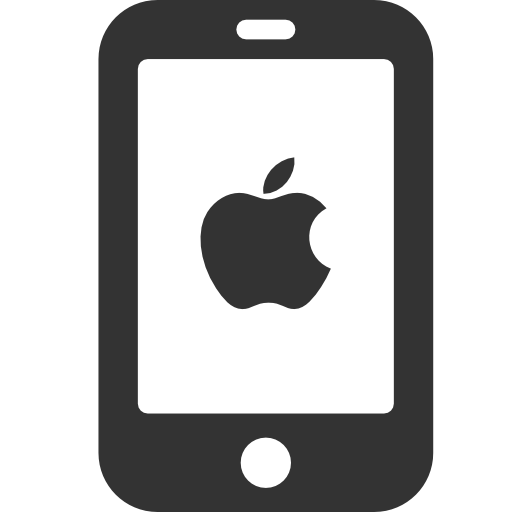 = iPhone Only
= iPhone Only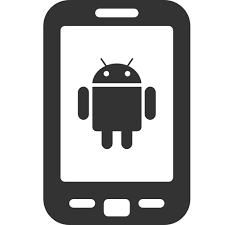 = Android Only
= Android Only  = iPhone & Android
= iPhone & Android
Battery Life and Performance
 1. For most people, a dying battery on a cell phone is an inconvenience. For funeral professionals, the stakes are even higher as a single missed call can have major consequences. Did you know there are several tricks you can use to make your phone charge faster? For example, if you are incredibly short on time and want your phone charged as much as possible, you should turn your phone off or enable airplane mode while charging to ensure power-hungry apps aren’t slowing the charging process. It’s important to remember that a wall charger will always charge your phone faster than USB port to a PC. You can also purchase a Cell Phone Battery Meter to see real-time feedback on how fast your device is charging using different outlets and chargers.
1. For most people, a dying battery on a cell phone is an inconvenience. For funeral professionals, the stakes are even higher as a single missed call can have major consequences. Did you know there are several tricks you can use to make your phone charge faster? For example, if you are incredibly short on time and want your phone charged as much as possible, you should turn your phone off or enable airplane mode while charging to ensure power-hungry apps aren’t slowing the charging process. It’s important to remember that a wall charger will always charge your phone faster than USB port to a PC. You can also purchase a Cell Phone Battery Meter to see real-time feedback on how fast your device is charging using different outlets and chargers.
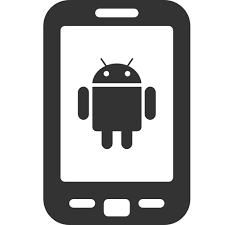 2. Funeral directors are often dealing with very time-sensitive issues. Therefore, it can be frustrating when technology hinders a process rather than streamlining it. One of the most common complaints users have about Androids is that the phone often lags or freezes between functions. While the latest versions have sped things up considerably, if you still find your phone slowing down, there is neat hidden feature that can help. Go to your phone settings and tap ‘About phone.’ Scroll down and tap “Build number” seven times. After that, if you go back to Settings you will see a new link for “Developer options.” Tap this link to adjust the window and transition animation scales to .5x, or turn them off completely for faster phone performance.
2. Funeral directors are often dealing with very time-sensitive issues. Therefore, it can be frustrating when technology hinders a process rather than streamlining it. One of the most common complaints users have about Androids is that the phone often lags or freezes between functions. While the latest versions have sped things up considerably, if you still find your phone slowing down, there is neat hidden feature that can help. Go to your phone settings and tap ‘About phone.’ Scroll down and tap “Build number” seven times. After that, if you go back to Settings you will see a new link for “Developer options.” Tap this link to adjust the window and transition animation scales to .5x, or turn them off completely for faster phone performance.
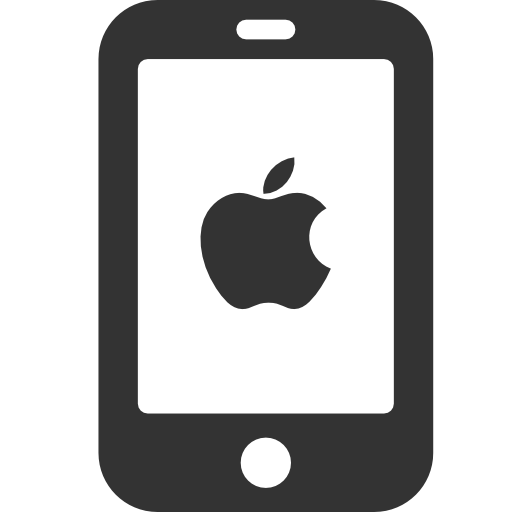 3. For funeral directors who need to maximize the performance and battery life of their iPhone, it is important to take the time to see what old apps, cookies or messages might be taking up space and slowing things down on your device. To check your usage, go to Settings > General > Usage and see what apps are taking up the most space on your phone. To clear the history and cookies from your Internet browser, go to Settings > Safari (or whatever browser you use) and then you’ll see ‘Clear History’ and ‘Clear Cookies and Data.’ You can also delete old iMessage conversations from taking up space on your phone by opening a chat and holding down on a sent message. This will give you the option to choose the messages you want to delete, or to “Delete All.”
3. For funeral directors who need to maximize the performance and battery life of their iPhone, it is important to take the time to see what old apps, cookies or messages might be taking up space and slowing things down on your device. To check your usage, go to Settings > General > Usage and see what apps are taking up the most space on your phone. To clear the history and cookies from your Internet browser, go to Settings > Safari (or whatever browser you use) and then you’ll see ‘Clear History’ and ‘Clear Cookies and Data.’ You can also delete old iMessage conversations from taking up space on your phone by opening a chat and holding down on a sent message. This will give you the option to choose the messages you want to delete, or to “Delete All.”
Communication
 4. Funeral professionals spend a great deal of time in transit between the funeral home and churches, medical facilities, cemeteries and many other locations. How many times have you missed an important email because you were on the road? While using your phone when driving is a hazard, pulling over to read emails can be an inconvenience. Fortunately, the advent of voice-operated technology such as Siri (for Apple) and Vlingo (for Android) provides a neat solution to this problem. Just ask Siri or Vlingo to read your emails out loud to you by saying, “read my email.” You can get even more specific with instructions like, “read my latest email” or “Do I have an email from the funeral home?”
4. Funeral professionals spend a great deal of time in transit between the funeral home and churches, medical facilities, cemeteries and many other locations. How many times have you missed an important email because you were on the road? While using your phone when driving is a hazard, pulling over to read emails can be an inconvenience. Fortunately, the advent of voice-operated technology such as Siri (for Apple) and Vlingo (for Android) provides a neat solution to this problem. Just ask Siri or Vlingo to read your emails out loud to you by saying, “read my email.” You can get even more specific with instructions like, “read my latest email” or “Do I have an email from the funeral home?”
 5. When funeral directors are on call, it can be stressful to be in a loud or distracting environment due to the fear of a missed call or message. During times when it may be difficult to hear your phone, there is a simple way to ensure you don’t miss anything important. Set your phone to emit an LED flash when you receive a call or a message. If you’re using an iPhone, simply go to Settings > General > Accessibility and scroll down to turn on “LED Flash for Alerts.” Warning: it’s really bright! For Android users, there are a several different apps you can download to achieve a similar affect. Free apps such as Light Manager allow you to configure LED color and flashing frequency for many different types of notifications.
5. When funeral directors are on call, it can be stressful to be in a loud or distracting environment due to the fear of a missed call or message. During times when it may be difficult to hear your phone, there is a simple way to ensure you don’t miss anything important. Set your phone to emit an LED flash when you receive a call or a message. If you’re using an iPhone, simply go to Settings > General > Accessibility and scroll down to turn on “LED Flash for Alerts.” Warning: it’s really bright! For Android users, there are a several different apps you can download to achieve a similar affect. Free apps such as Light Manager allow you to configure LED color and flashing frequency for many different types of notifications.
 6. When calling a medical facility, funeral professionals must often choose their extension from an automated system. If you have ever gotten frustrated trying to recall a hard-to-remember extension or conference room code on your smartphone and thought, “there has to be an easier way”, there is! Android users can easily program extensions into contact information by entering a comma between phone numbers and extensions. The phone will know to wait several seconds before dialing the number after the comma. On the iPhone, go to the keypad and enter the main phone number you dial then, at the end, tap and hold the pound key until it changes into a semicolon. Next, enter the extension or passcode and add it to the existing record (or create a new one). Next time you dial this number, you’ll see a small button in the bottom left that says “Dial” with the code you entered. Simply tap that to have it entered on the keypad automatically.
6. When calling a medical facility, funeral professionals must often choose their extension from an automated system. If you have ever gotten frustrated trying to recall a hard-to-remember extension or conference room code on your smartphone and thought, “there has to be an easier way”, there is! Android users can easily program extensions into contact information by entering a comma between phone numbers and extensions. The phone will know to wait several seconds before dialing the number after the comma. On the iPhone, go to the keypad and enter the main phone number you dial then, at the end, tap and hold the pound key until it changes into a semicolon. Next, enter the extension or passcode and add it to the existing record (or create a new one). Next time you dial this number, you’ll see a small button in the bottom left that says “Dial” with the code you entered. Simply tap that to have it entered on the keypad automatically.
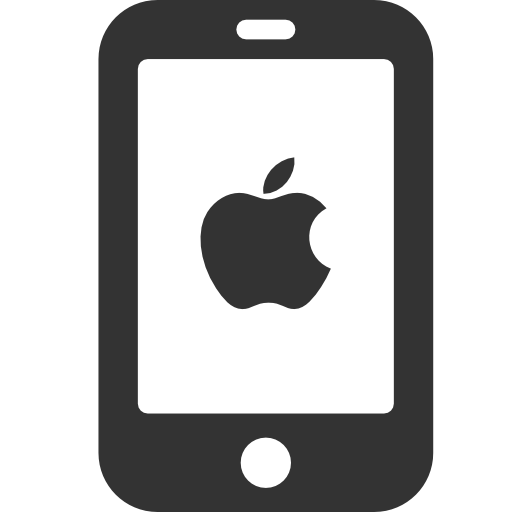 7. Most funeral homes in America are family owned and have multiple relatives working together. Did you know that iPhone 6 offers a new feature called family sharing that allows you to share apps with up to 6 people in your family? This means that if you purchased an app that your spouse or children would like to use on their phone, you can save money and time by easily sharing it with them. This is a great feature for family-owned funeral homes that use advanced business apps. Instead of having to purchase one on each phone, you can now share across multiple devices. Simply go to Settings – iCloud – Family Sharing and enter the email addresses for those who you would like to add.
7. Most funeral homes in America are family owned and have multiple relatives working together. Did you know that iPhone 6 offers a new feature called family sharing that allows you to share apps with up to 6 people in your family? This means that if you purchased an app that your spouse or children would like to use on their phone, you can save money and time by easily sharing it with them. This is a great feature for family-owned funeral homes that use advanced business apps. Instead of having to purchase one on each phone, you can now share across multiple devices. Simply go to Settings – iCloud – Family Sharing and enter the email addresses for those who you would like to add.
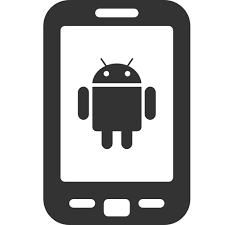 8. It is common for funeral home staff to conduct business on multiple devices such as cell phones, tablets, and desktop computers. Did you know that the Google Chrome app on Android allows you to send links, messages and phone numbers from your desktop browser to your phone? This is a great tool for directors who conduct business on the go because it can help you access bookmarks and saved searches immediately on your phone. (There is a similar app for iOS called myPhoneDesktop, available for purchase for $4.99).
8. It is common for funeral home staff to conduct business on multiple devices such as cell phones, tablets, and desktop computers. Did you know that the Google Chrome app on Android allows you to send links, messages and phone numbers from your desktop browser to your phone? This is a great tool for directors who conduct business on the go because it can help you access bookmarks and saved searches immediately on your phone. (There is a similar app for iOS called myPhoneDesktop, available for purchase for $4.99).
Security
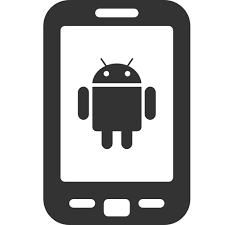 9. For funeral directors, it can be devastating to lose a cell phone and have no way to access important contacts, messages and photos. Most people have a password set up on their smartphone to ensure if the phone is every stolen, the thief won’t be able to access any personal data. However, a locked screen also means that if you lose your phone and someone finds it, they will have no way to return it to you. Fortunately, with Android 4.1 and above, you can display your contact information on the lock screen to increase the chances of reuniting with a lost device. From Settings, go to Security – Screen security – Owner info. You can enter your name, email address, phone number or other information to appear on the lock screen. For iPhone users, this process is a little more tricky as it requires you to edit a photo with your contact information and then set it as your locked screen’s background image. You can also purchase the app ICE (In Case of an Emergency) from the App store to streamline this process.
9. For funeral directors, it can be devastating to lose a cell phone and have no way to access important contacts, messages and photos. Most people have a password set up on their smartphone to ensure if the phone is every stolen, the thief won’t be able to access any personal data. However, a locked screen also means that if you lose your phone and someone finds it, they will have no way to return it to you. Fortunately, with Android 4.1 and above, you can display your contact information on the lock screen to increase the chances of reuniting with a lost device. From Settings, go to Security – Screen security – Owner info. You can enter your name, email address, phone number or other information to appear on the lock screen. For iPhone users, this process is a little more tricky as it requires you to edit a photo with your contact information and then set it as your locked screen’s background image. You can also purchase the app ICE (In Case of an Emergency) from the App store to streamline this process.
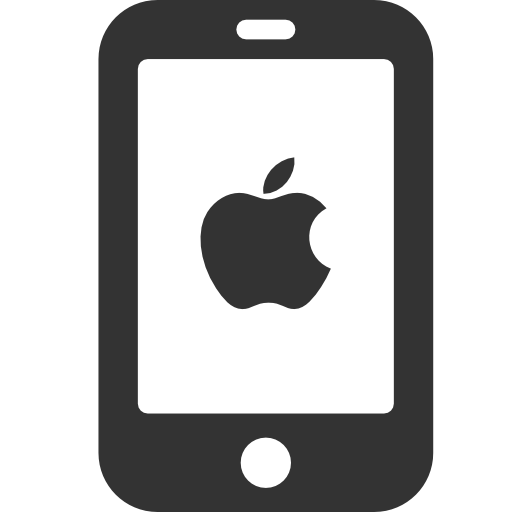 10. This tip is for parents whose children are curious about technology. Funeral directors often have very sensitive data on their cell phones and tablets, so it can be problematic when a child asks if they can play with your device. If you’re an iPhone user, simply switch to Guided Access mode which restricts users to a single application. This will prevent children from accidentally deleting something important or ending up some place on the phone they’re not supposed to be. To turn on Guided Access, go to Settings – Generation – Accessibility and then turn on Guided Access. Then, triple-click the home button in whichever app you want to turn on Guided Access. Unfortunately, Android does not offer this internal feature. However, you can download the SureLock app from the Google Play Store to restrict phone access to a single application.
10. This tip is for parents whose children are curious about technology. Funeral directors often have very sensitive data on their cell phones and tablets, so it can be problematic when a child asks if they can play with your device. If you’re an iPhone user, simply switch to Guided Access mode which restricts users to a single application. This will prevent children from accidentally deleting something important or ending up some place on the phone they’re not supposed to be. To turn on Guided Access, go to Settings – Generation – Accessibility and then turn on Guided Access. Then, triple-click the home button in whichever app you want to turn on Guided Access. Unfortunately, Android does not offer this internal feature. However, you can download the SureLock app from the Google Play Store to restrict phone access to a single application.
Miscellaneous
 11. Most funeral services feature music, whether it be the funeral home’s background music or preselected songs by the family. With Bluetooth technology, funeral directors can now wirelessly connect their phones to a speaker system in order to play music during ceremonies. Rather than manually turning songs on and off, you can set up a timer so that the music with automatically stop playing after a certain time. For iPhone users, go to the Clock app and click on Timer, then click “When Timer Ends.” From here, you can scroll down to the bottom of the screen and select “Stop Playing.” For Android users, open up your music player and go to Settings. Look for “Music auto off” and set it to however long you would like the music to play.
11. Most funeral services feature music, whether it be the funeral home’s background music or preselected songs by the family. With Bluetooth technology, funeral directors can now wirelessly connect their phones to a speaker system in order to play music during ceremonies. Rather than manually turning songs on and off, you can set up a timer so that the music with automatically stop playing after a certain time. For iPhone users, go to the Clock app and click on Timer, then click “When Timer Ends.” From here, you can scroll down to the bottom of the screen and select “Stop Playing.” For Android users, open up your music player and go to Settings. Look for “Music auto off” and set it to however long you would like the music to play.
 12. Funeral directors must often respond to late night calls and messages from families in need. When you’re browsing your phone at night, it can be a strain on your eyes to stare at a bright white screen. Fortunately, you can invert the colors so that your phone will display white text on a black background instead. If you’re using an iPhone, just go to Settings-General-Accessibility and then turn on Invert Colors. Android’s interface already uses a dark background, but you can invert the colors on your phone’s internet browser. Just go to the browser’s Setting tab and tap Accessibility. You can then check off inverted rendering.
12. Funeral directors must often respond to late night calls and messages from families in need. When you’re browsing your phone at night, it can be a strain on your eyes to stare at a bright white screen. Fortunately, you can invert the colors so that your phone will display white text on a black background instead. If you’re using an iPhone, just go to Settings-General-Accessibility and then turn on Invert Colors. Android’s interface already uses a dark background, but you can invert the colors on your phone’s internet browser. Just go to the browser’s Setting tab and tap Accessibility. You can then check off inverted rendering.
Are there any other cell phone tips or tricks that we missed on this list? Please leave a comment and share them with us!
About The Author
Jess Farren (Fowler)
Jess Farren (Fowler) is a Public Relations Specialist and Staff Writer who has been a part of the ASD team since 2003. Jess manages ASD’s company blog and has been published in several funeral trade magazines. She has written articles on a variety of subjects including communication, business planning, technology, marketing and funeral trends. You can contact Jess directly at Jess@myASD.com
Loading Conversation


